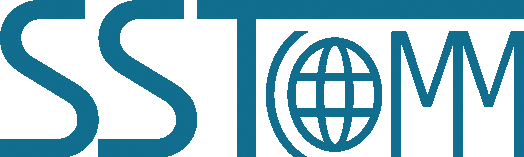Universal Serial/PROFINET IO Gateway
GT200-PN-3RS
GT200-PN-3RS Quick Start Guide
Product Appearance

Wiring
- 1. According to the gateway's power wiring label and 24V DC power wiring.
Pin Function 1 Power GND 2 NC(Not Connected) 3 24V+,DC Positive 24V 
- 2. Connect the Modbus serial device according to the gateway's serial port wiring label.
Pin Function 1 D+, RS485 Data Positive, connect to device D+ 2 D-, RS485 Data Negative, connect to device D- 3 GND, connect to device GND 
Pin Function 1 TX, RS232 Data Transmit, connect to device RX 2 RX, RS232 Data Receive, connect to device TX 3 GND, connect to device GND (Required for RS232) 
- 3. Connect the Gateway's to the computer with an Ethernet cable.
- 4. Power on the gateway. Run the SST-TS-CFG software to configure the gateway.
- 5. 35mm DIN Rail Installation.

LED Status Indicators
| Indicators | Status | Description |
| Serial I TX | Flashing Green | Serial port is sending data |
| Serial I RX | Flashing Green | Serial port is receiving data |
| Serial II | Flashing Red | Serial port is sending data |
| Flashing Green | Serial port is receiving data | |
| Serial III | Flashing Red | Serial port is sending data |
| Flashing Green | Serial port is receiving data | |
| MS | See table below | |
| NS | See table below | |
| MS (Module State) |
NS (Network State) |
Description |
| OFF | Flashing Red | Start-up state, waiting to initialize |
| Solid Green | Flashing Red | Initialization complete, but no connection yet with PLC |
| Solid Green | Solid Green | PLC has connected |
| Other | Other | Undefined state |
Software Configuration
- 1. Download SST-TS-CFG software from www.sstautomation.com/Download1/ and install it.
-
2. Download the GSDML file for GT200-PN-3RS from www.sstautomation.com/Download1/.
- 3. Build your configuration using SST-TS-CFG and download it to the gateway. When the download is completed, the software will prompt to "whether to restart the gateway", click "Yes".
- 4. Install the appropriate device description file in your PLC's PROFINET configuration tool.
- 5. Configure the PROFINET network as required. Make sure that the configuration matches the configuration present in the GT200-PN-3RS. When GT200-PN-3RS establishes a connection with the PROFINET master, the gateway will display:
MS: Solid Green, NS: Solid Green. - For more information, please refer to the GT200-PN-3RS manual.
Communication Instructions
- 1. Connect your serial devices to the gateway’s serial interface. Depending on the product variant, the gateway features either three RS485 interfaces (GT200-PN-3RS485) or three RS232 interfaces (GT200-PN-3RS232).
Please refer to the gateway manual for more details about specific connection methods. - 2. Observe the indicator lights to check the communication status.
(use the debug feature in SST-TS-CFG to view live serial data).